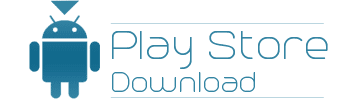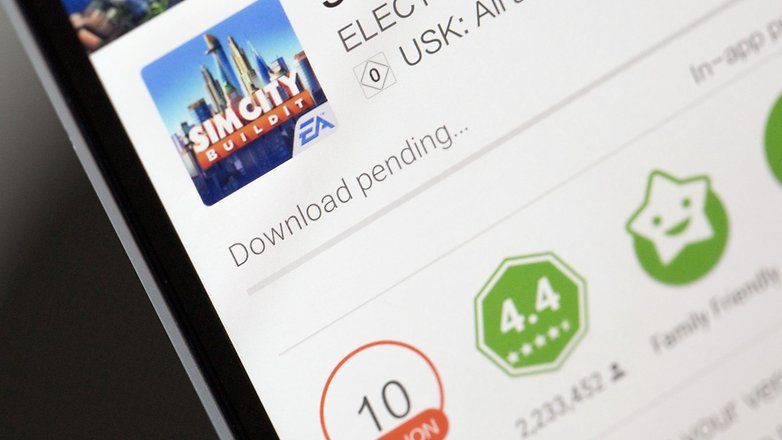Google Play Store Download Problems and Solution
The Google Play Store might be the most powerful application ever because it runs Android, which is the biggest smartphone operating system right now. But as we all know, it is a fickle mistress when it comes to using it and some time or the other we have all faced problems with it. One day it might be working fine while the next day it might be stuck on some incredulous issue with you do not know how to solve. Believe me, you are not the only one on the receiving end of this frustrating message that is persistently displayed when the Google Play Store refuses to work. Always remember, though, that people like me are always present to help you out and here are all the solutions that you can try in order to get your Google Play Store up and working.
How to solve Google Play Store download problems?
The primary problem that we are solving here is if your download is stuck and you are getting the download pending message. You can also follow these steps for other Google Play Store problems like no connection, connection timed out, the download could not be completed because of an error, and also app could not be downloaded due to an error. We have all encountered these problems at some point in our lives and if you have already worked through it, but you know somebody who has been frustrated because of these problems you can refer them to read this.
Solution number 1:
Often, we find that the simplest things that we do not do create complicated problems. Therefore, if you are getting any of these problematic messages that I mentioned above, the first thing that you need to do is check whether your mobile data connection is active for not. Even if it is on, it might not be working, so the best thing that you can do is just reboot your device and then turn on the Internet connection. If the problem is still not solved, you can proceed to solution number 2.
Solution number 2:
- Open settings on your phone and go on to date and time.
- It has been found that sometime that the date and time is not updated and since the Google Play Store takes account of that, it might not work if the date and time information is wrong.
- Switch off the automatic date and time updation and automatic time zone updation options. Then, manually put in a wrong date and time.
- Close the application and move to your home screen and then again redo the process.
- After you have manually filled in the right date and time in the second go, you can then check the automatic boxes and then relaunch the Google Play Store.
Solution number 3:
If the above mentioned two steps were not of any use to you, then you can follow the steps of the third solution.
- You have to open settings on your phone through the menu. Then you have to select the application manager. This process may be different for your phone and you can also try the upward swipe on the home screen to get there.
- Now, search through the applications that are installed on your phone and click on the Google Play Store. Once the page opens, you will find two buttons called clear cache and clear data. Click on both of these options in order to erase everything that they contain. Sometimes the clogging of this memory of what you have done in the Google Play Store might result in it not working properly.
- You will get some success messages after the process is completed, and then you have to go to your Download Manager from the settings or the home screen itself and complete the same process of clearing the cache and the data.
- Remember that if you have any password protection or some restriction of any kind in your Google Play Store, then it will be erased because of this process and you will have to set them up again.
Solution number 4:
- As I have stressed many a time, the Google Play Store requires updates but sometimes the updates do not work and it might create a problem like this. In that case, you will have to visit the settings again and open the application manager.
- You will again have to click on the Google Play Store and on the page that opens, you will find an uninstall updates button. If you click on that, a message will show up that the Play Store will be restored to the factory version which is basically the first version that you had installed when you bought your device. Click on ok.
- As soon as you reboot your device after completing the 2 steps above, you will find that the Google Play Store is automatically getting the latest update for itself.
- Once your update is downloaded and installed automatically, your problem should go away. Otherwise, you can move on to the next solution.
Solution number 5:
- The next solution involves checking whether your phone software is up to date or not because this can also create problems. If a new software update on your phone clashes with the version of the Google Play Store, then it might create many problems.
- Depending on where your device has the system update option, you will have to go there and check whether a new version is available for you to download and install.
- This option can generally be found in the settings menu.
Solution number 6:
- Sometimes there might not be enough storage space on your device for an app to be downloaded and installed. You will most probably get the appropriate message notifying you of the problem but if you do not and there is a problem with the Google Play Store download, then you can open the settings on your phone.
- You can then move through the list and check out the storage option where it will be clearly illustrated as to how much storage you have left.
- You can then choose to clear some applications or media so that you can download and install a new app.
Solution number 7:
It might be the case that everything is normal and working but the download is pending because the download manager is not turned on. This is a very tricky problem because it cannot be caught very easily but if the other solutions have not been working for you this is the last one, and it might actually be your magic charm.
- Open the settings on your phone and move to the application manager or depending upon the device it might also be accessed from the home screen itself.
- At the top of the screen, there is a bar where you will find an option called download manager. You have to click on the option and check whether it is enabled or not. If it is not, then that has been the cause of all your problems and frustrations. Enable it immediately, but if you find it already enabled then there is nothing else you can do.
If all of these solutions have not worked out well enough for you, then it is time that you took your device to the nearest service center or you could also contact the Google authorities who deal with the Play Store problems.