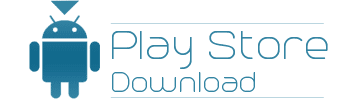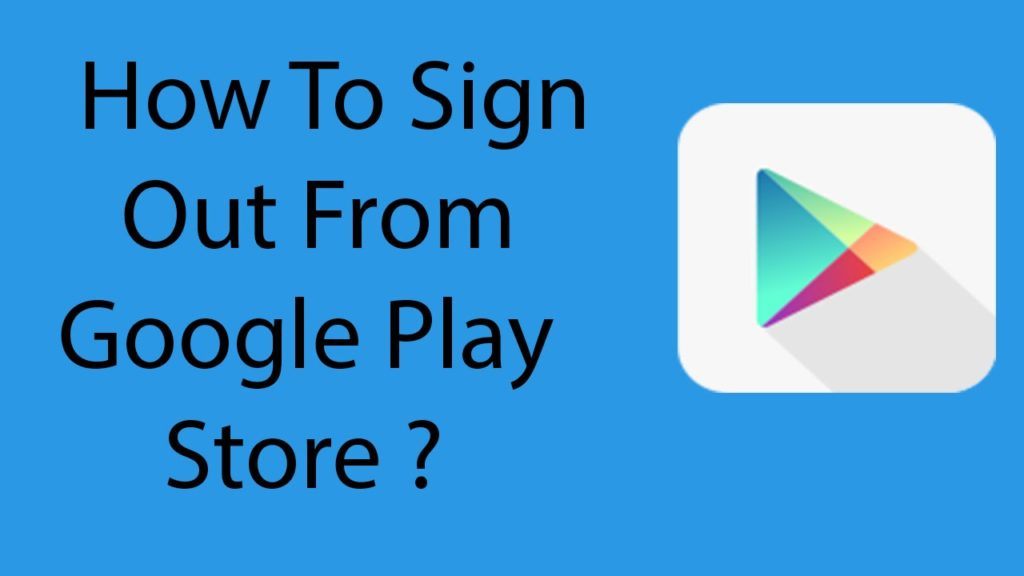How to Sign Out from The Google Play Store?
The Google Play Store is Google’s official Android app market where Android users can get in order to run their smartphones. The importance of Android and Internet has parallelly increased and, therefore, the Google Play Store is also one of the most important applications in the world. People also use money to buy applications from the Play Store and it contains personal information of users like credit card information and net banking information but since it is a Google product, users can rely on the safety that Google provides. However, cyber criminals have also evolved over time to become smarter and, therefore, they do find loopholes from time to time to hack open the Play Store and steal sensitive information. It is imperative that you get some sort of anti-virus on your system and also apply safety measures like signing out from every signed-in account so that hackers cannot get through the password protection easily. Users who are unaware of how the Google Play Store can be signed out of need not worry as here is the method to do it and avoid being the victim of digital crime.
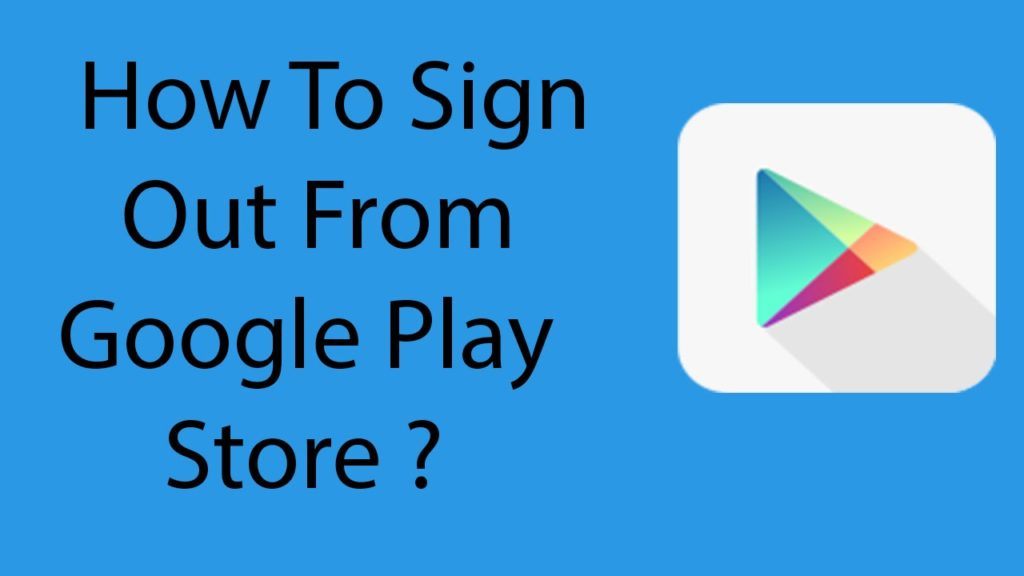
How to sign out from the Google Play Store?
Signing out of the Google Play Store is a difficult process because Google has not provided any sign-out button as such in the application itself. So, the thing that you have to do is completely remove an account if you want to sign-out which I know is an inconvenience but as long as Google deems it fit to not provide a sign-out button we cannot really do anything much about it.
- Therefore, what you have to do is visit settings from your phone menu and search through the list to click on an option called accounts.
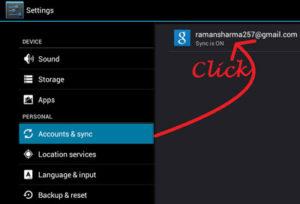
- There you will find the list of apps that use your Google id or some other identification and you will find the Play Store among them.
- You can click on that and then you have to click on the three dots at the right-hand top corner of the screen where you will find an option called remove. You have to click on that and a message will come up which will warn you that what you are about to do is remove a Google account which will result in the Google Play Store being restored to factory settings.
![]()
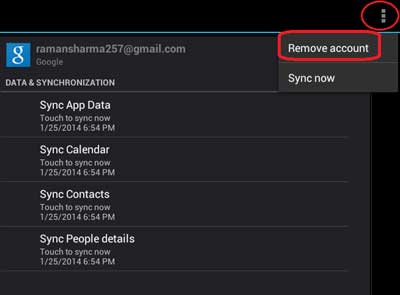
- Click on Ok and the process should be completed.
- Next time you open the Google Play Store you will find that you will have to provide a Gmail address again or you have to create a new account.
So, that is how you can sign out of the Google Play Store account. Remember that every app that requires a sign in also works well on signing out. If it is left open for future use without having to sign in malicious applications on the phone might get into the account and cause a havoc by stealing sensitive information like Internet banking passwords or card numbers.